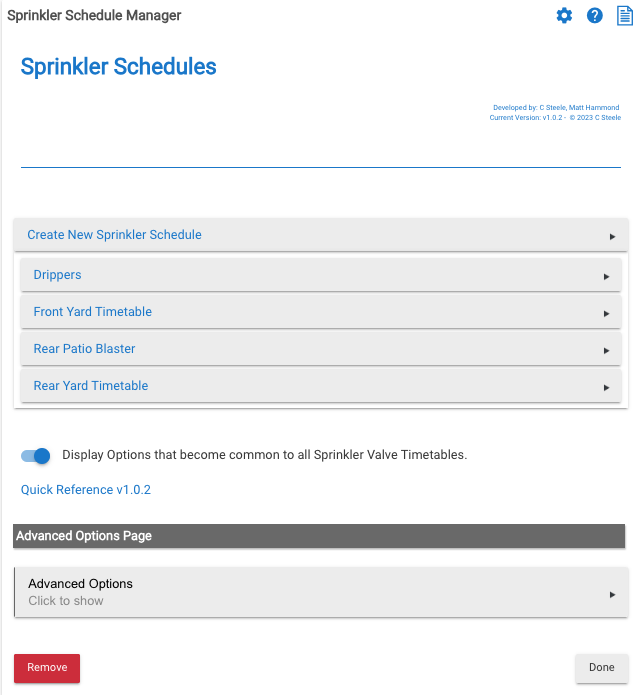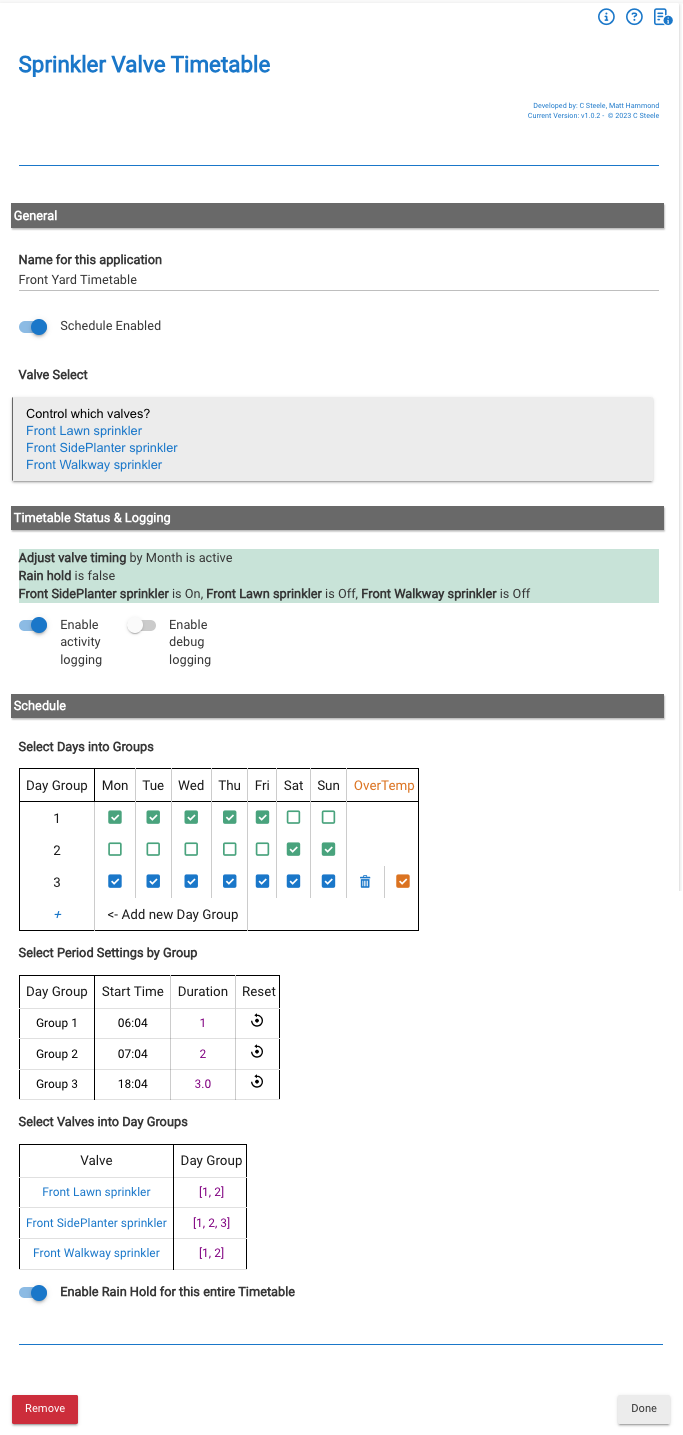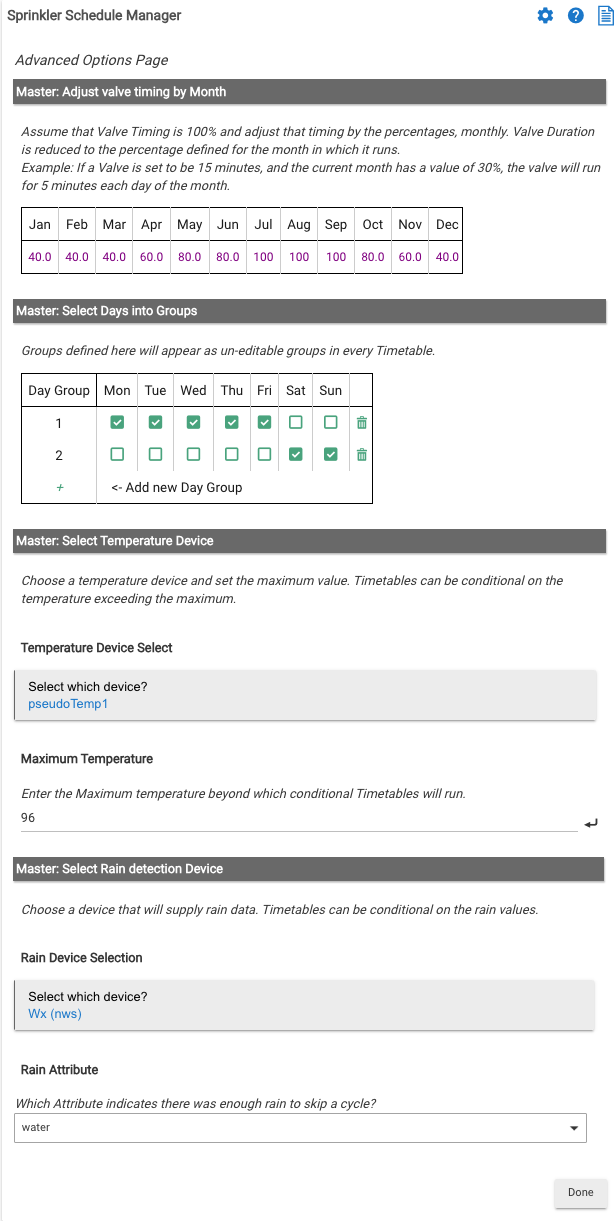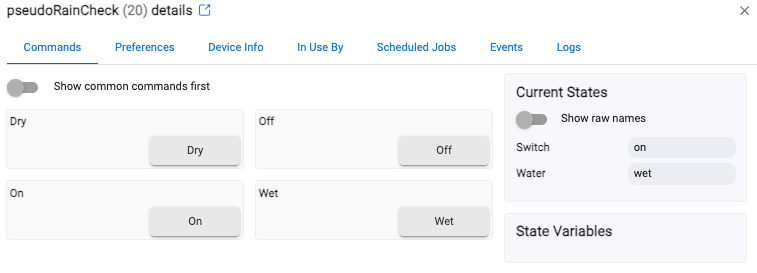Sprinkler Schedule Manager
Parent
The Sprinkler Schedule Manager parent app is the container for unique individual Timetable apps. Click the Create New Sprinkler Schedule button to create a new Child app.
Click the Display Options toggle to use the Advanced Options.
There are four Options available, Adjust valve timing by Month and a Master Day Group that populates to each child. Choose a device to detect a 'hot day' and a device to detect rain.
The by Month option is used to reduce valve durations based on the month-by-month needs of your climate. Valve Durations set in the Sprinkler Valve Timetable (child apps) is assumed to be 100%.
Important: The logic of this Package is intended to be used with water valves and as such, overlapping schedules would reduce water pressure and the logic probably does not function properly. It's up to the user to enter start times and durations (multiplied by the number of valves in a group) to prevent overlap.